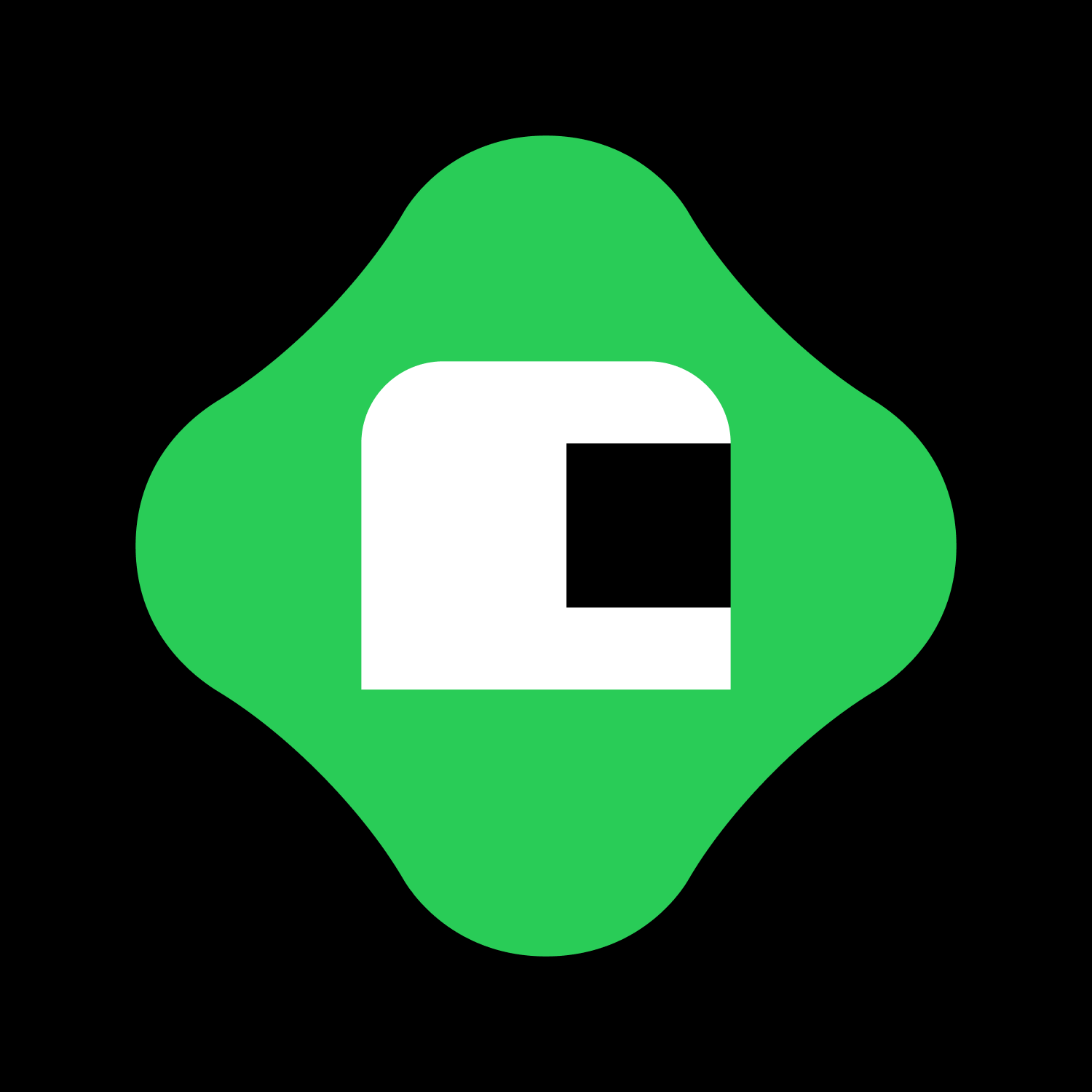How can I adjust my notification preferences?
Control the messages you receive from us in your preferences.
We occasionally send notifications to keep our users updated about account changes, new lessons, your streak, and more.
You can tailor which ones you receive—and via which channel (push or email).
Where to find notification settings
On mobile (iOS & Android)
Open the Brilliant app
Tap the You tab
Click the Settings icon in the top right corner
Tap Notifications
On the web
Visit your preferences by clicking here, or
Log in at brilliant.org
Click the menu in the top right corner
Select Settings → then go to Preferences
Adjusting your preferences
In the Notifications section, you'll see a list of notification types, such as:
Daily practice reminders
League reminders
Course recommendations
Streak alerts
For each type, you can:
Enable or disable delivery via the toggles next to each category
On mobile, there are separate toggles for Mobile (push notifications) and Email messages
You can also opt out via the footer of emails
Click Unsubscribe
You’ll be routed to a confirmation page for that notification type
Unsubscribing from all notifications
If you no longer want to receive any messages from us, select Don’t send me anything
On mobile, there are separate toggles for Mobile (push notifications) and Email messages
You’ll still receive critical transactional emails from us (receipts, password reset links, etc)
Why am I not getting any push notifications?
In addition to enabling push notifications in the Brilliant app, you can also manage push notifications within your device’s controls.
iOS: Go to Settings → Notifications → Brilliant app → toggle Allow Notifications
Android: Go to Settings → Apps → Brilliant → Notifications
Both your device settings and in-app preferences must be enabled in order to receive messages.
If push notifications are enabled in both of those domains and you still aren’t receiving messages from us, you’ll need to:
Delete the Brilliant app
Re-install it from the App Store or Google Play Store
Re-enable push notifications in your device controls and in the app
Any other questions or concerns? Always feel free to reach out to support@brilliant.org and our team will take care of you.